We're thrilled to announce that targets can now be set on any key insights directly within the dashboard. This new feature is designed to empower every team to actively participate in setting goals and tracking progress.
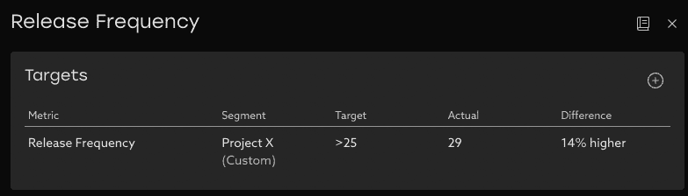
Key Features
1) Setting Targets:

- Every user can now set and track targets on any metric tracked in the dashboard.
- Targets can be created for the entire organization, specific teams, or custom segments, including private segments visible only to you.
- When creating a target, choose the applicable Segment, the Metric to track, whether you aim to be above or below the target value, and the desired target value.
2) Centralized Targets Page

- All targets from across the organization are visible on the new Targets page for easy access and management.
- From the Targets page, you can view, edit, or delete existing targets.
- The individual who created each target is clearly identified for transparency and context.
- Setting targets helps align efforts, drive change, and create clarity on areas where teams aim to improve.
- By defining measurable goals, you can track progress, identify areas for improvement, and celebrate achievements.
- Targets foster a data-driven approach to decision-making and enable more focused and impactful initiatives.
Frequently Asked Questions (FAQ)
- Why do I see multiple targets on the same insight?
- By default, all targets at the organization are visible, which gives a clear picture of efforts going on across all teams. Once you drill into a specific segment using the segment filter, only targets specific to that group are shown.
- What time frame is used in evaluating targets?
- Targets are evaluated against whichever time frame is selected in the filter bar. For ex, if you select the most recent 2 weeks, only data from that period will be taken into account when comparing against the target value.
- This gives visibility into whether a target is being met right now in the short term, or in general over a longer time frame.
- Who can create targets?
- Any user with access to the Uplevel Dashboard can now create targets on metrics and segments they have visibility into.
- Can I set targets for private segments?
- Yes, you can set targets for private segments that are visible only to you. This allows for personalized goal-setting aligned with your specific objectives.
- How can I track progress against targets?
- Progress against targets can be monitored from the Pulse overview, Snapshots, Drill-in pages, and the overall Targets page. Alert icons indicate where a metric has been set that is not yet being met.
- How can targets be edited or deleted?
- To edit a target, navigate to the Targets page and click on any target you wish to modify.
- What if I accidentally delete a target?
- Deleted targets can be seen on the Targets page on the “Deleted” tab.
- Deleted targets can be seen on the Targets page on the “Deleted” tab.
We believe this new Targets feature will empower you to set meaningful, specific goals to help drive change across the organization. For any questions or feedback, please reach out to support@uplevelteam.com
